Google Chrome deprecated support for FTP in the browser. So, if you are user of WiFi FTP Server app or the Pro version of the app, you may have had trouble connecting to the app from Chrome browser (or browsers like Opera and Edge based on Chrome). You have a couple of options to resolve the issue.
- Use a better FTP client like FileZilla or WinSCP or something similar
- Re-enable FTP support in Google Chrome Browser
- To re-enable FTP client support in Google Chrome, open the browser, and type chrome://flags/ in the address bar and hit enter
- In the search bar enter FTP and hit enter
- Locate the “Enable support for FTP URLs” option. The option value might be set to “Default” or “Disabled”. If so, change it to “Enabled” and restart chrome. You should now be able to connect to any FTP server from the browser include WiFi FTP Server.
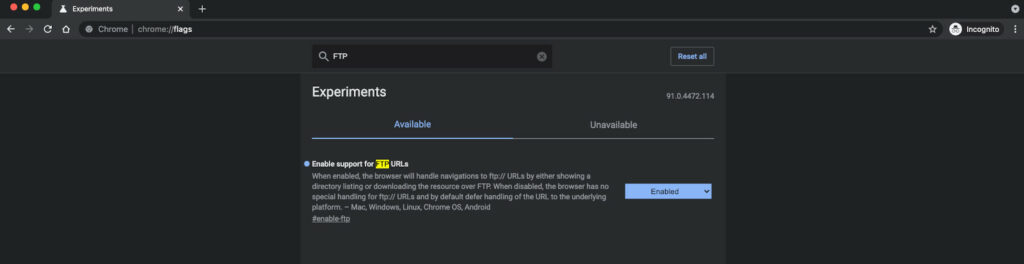
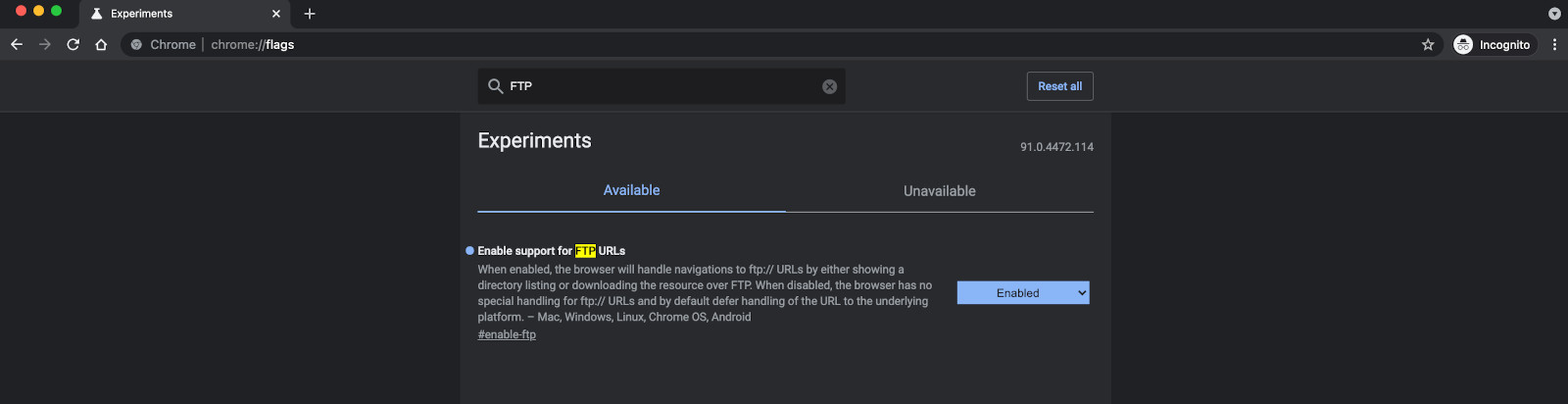
Hello, it works, but I can not get access to SD card (with my photos). It is invisible in the filesystem tree. There is only internal memory. I use Fillezilla.
Please follow the steps in this video to access external SD card. https://www.youtube.com/watch?v=Xaqc11qq-Uw
Drop us an email on support email id for further help.
Since i updated to android 11 the ip keeps changing every time i start server
The IP address is controlled by WiFi router and not by the app. Go to your WiFi router admin page, locate DHCP server settings and assign a static IP address to your mobile. If you are using Windows 10 hotspot for WiFi, then check steps in this video to assign static IP address: https://www.youtube.com/watch?v=-_GwNo9Gk5I
Lo puedo hacer con un dispositivo iPhone y de otro país?
ftps no longer works due to the cert being signed using a very old unsecure ssl version.
– please use a more secure ssl version
– please sign the cert used in wififtppro with a more secure ssl version
– please allow uploading of your own (self signed) cert