Google Chrome deprecated support for FTP in the browser. So, if you are user of WiFi FTP Server app or the Pro version of the app, you may have had trouble connecting to the app from Chrome browser (or browsers like Opera and Edge based on Chrome). You have a couple of options to resolve the issue.
- Use a better FTP client like FileZilla or WinSCP or something similar
- Re-enable FTP support in Google Chrome Browser
- To re-enable FTP client support in Google Chrome, open the browser, and type chrome://flags/ in the address bar and hit enter
- In the search bar enter FTP and hit enter
- Locate the “Enable support for FTP URLs” option. The option value might be set to “Default” or “Disabled”. If so, change it to “Enabled” and restart chrome. You should now be able to connect to any FTP server from the browser include WiFi FTP Server.
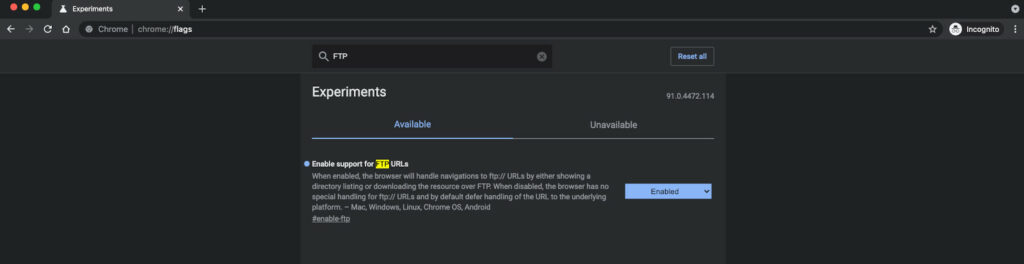
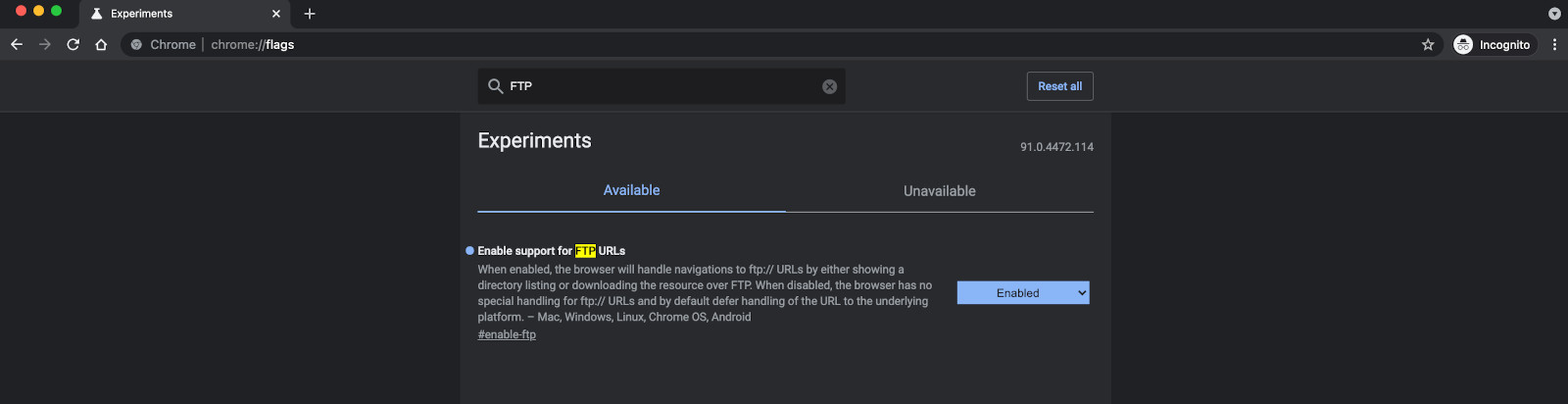
Recent Comments